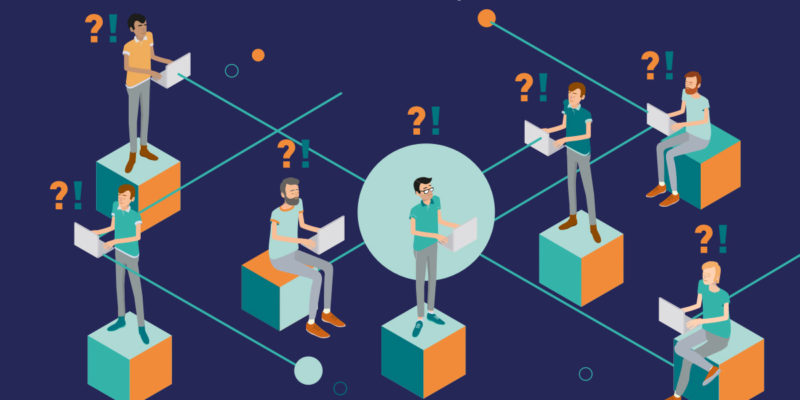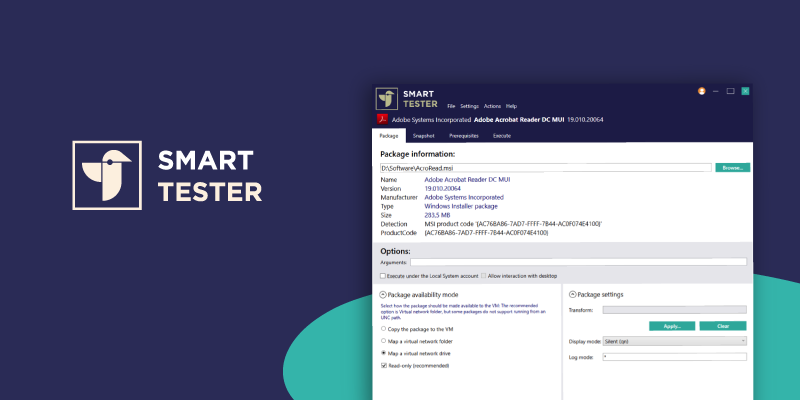Device Driver Installation with Smart Package Studio
Smart Package Studio has three easy steps to support Device Driver Installation with Device Driver Framework (DifXapp).
Smart Package Studio has three easy steps to support Device Driver Installation with Device Driver Framework (DifXapp).
1. Right click on the .inf file and select ’Register driver’.
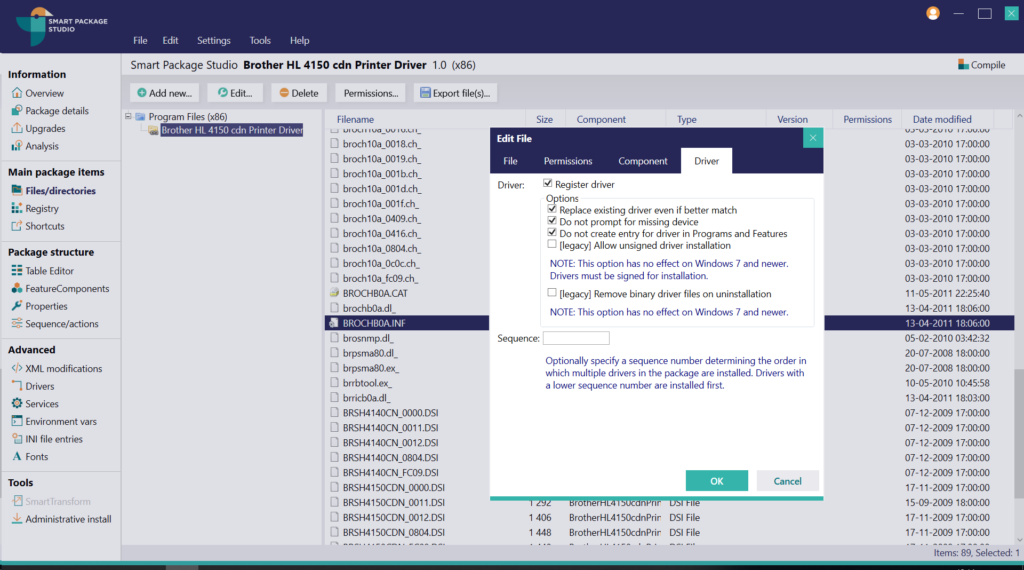
Smart Editor analyses the .inf file and shows a driver tab where it’s possible to use DifXapp. Select ’Register driver’ and click OK.
Smart Editor will place the driver in the MSIDriverPackages table.

2. Click on Drivers in the main menu and choose ‘Add a driver’. Smart Editor will scan the folders for compatible .inf files and shows them in list form.
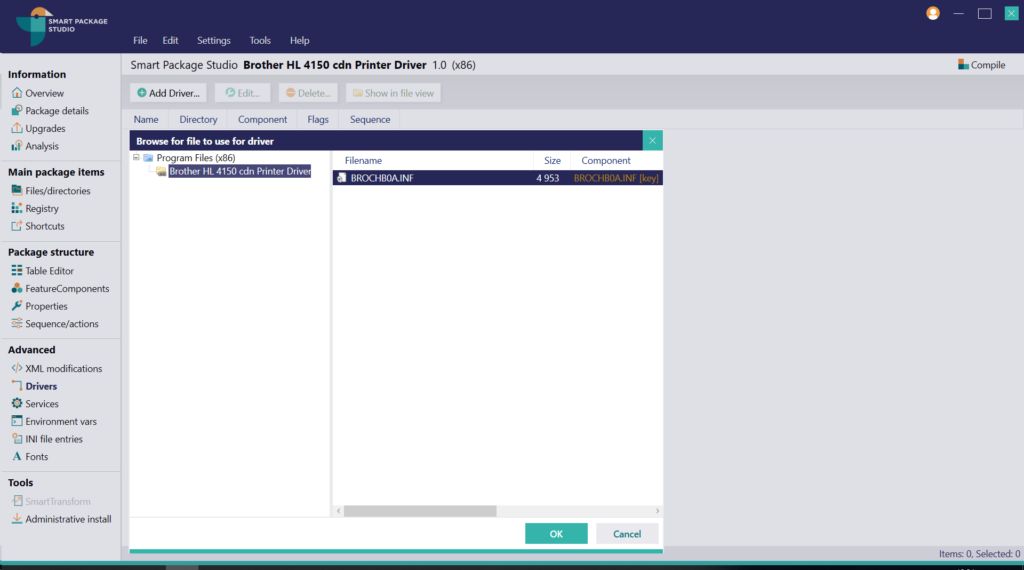
The driver is then placed in the MSIDriverPackages table and is shown in the drivers interface.
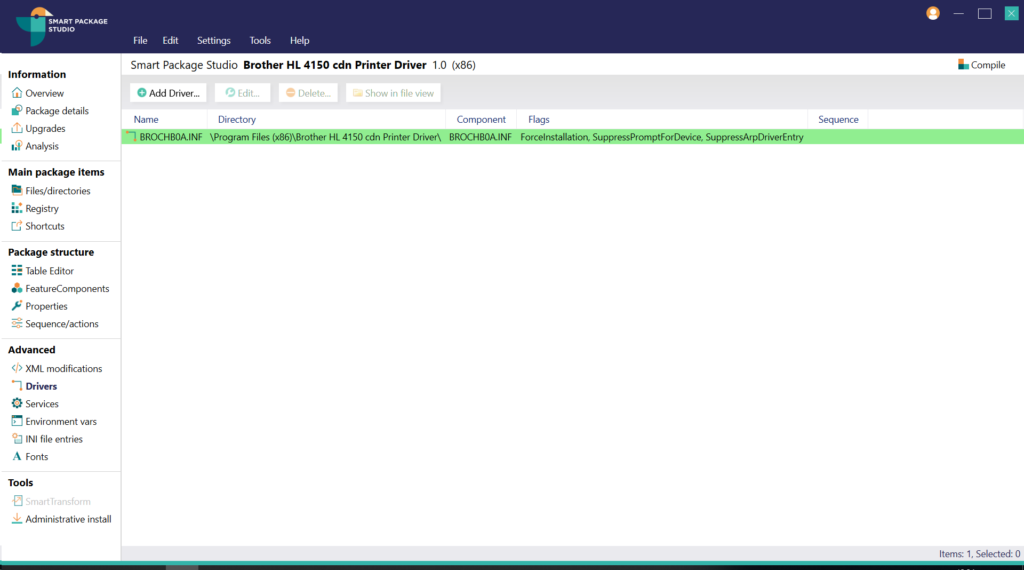
3. If there is more than one driver in the folder, you can use Smart Capture to place the drivers in individual folders to meet DifXapp requirements. Smart Capture analyses all .inf files and, if they meet the requirements for Device Driver installation, folder creation will be done automatically. The MSIDriverPackages table is then updated and your package is ready to use.
Download your free 10-day trial today
- Downloading and evaluating Smart Package Studio is quick and easy
- Includes a short introductory guide that suggests smart features to try
- Access the full functionality of Smart Package Studio during the trial